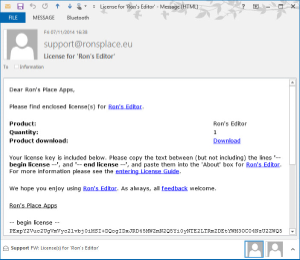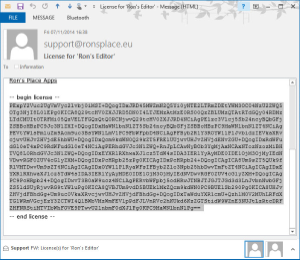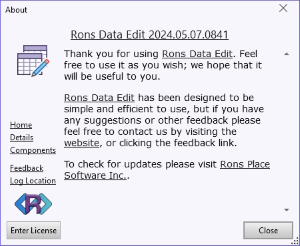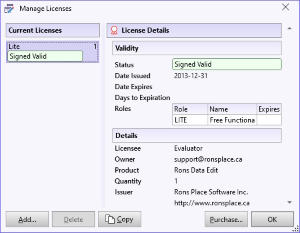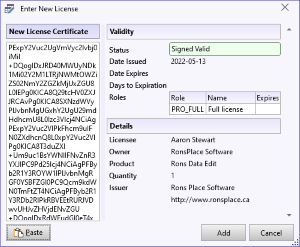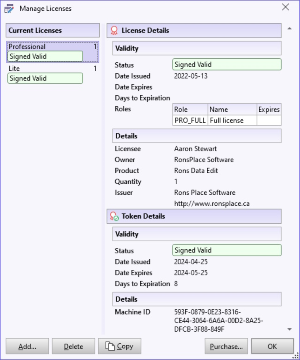Delivery
Whether a license has been obtained for evaluation purposes or has been purchased, it will arrive by e-mail, and should look something like the window shown below.
The license contained within the e-mail is placed between the '--begin license--' and '--end license--' text.
In order to enter the license into a Rons Place Software product, it needs to be highlighted and copied, as shown below.
Note: Between, but not including '--begin license--' and '--end license--'.
License not Received
Licenses are sent immediately after placing an order. Two messages are sent: one with the invoice and one with the license key(s). The two most common reasons why messages are not immediately received are that either the messages landed in the junk/SPAM folder or that local or company wide security measures have intercepted the messages (for example antivirus or firewall). Send us a message using our Contact Form and let us know that you have not received your license. We will resend the messages to you and will request another e-mail address if necessary.
Entering
To enter a license the Add License window needs to be opened, but there are several ways to open said window, which are shown below.
From the 'About' window: Open the About window, and click the 'Enter License' button.
From the 'Manage Licenses' window: Open the 'Manage Licenses' window, and click the 'Add...' button.
After any of these methods have been used to open the 'Add License' window (or before if preferred), copy the text from the e-mail between (but not including) the '--begin license--'and '--end license--' markers. In the 'Enter Application License' window that appears press the 'Paste' button to enter the license, if it has not been automatically entered. A Signed Valid Status confirming the validity is displayed. Click on 'Add' in order to activate it.
If the license entered was a purchased license the Lite panel will immediately disappear and, if there were any restrictions, these will be lifted and the application will be fully functional.
If there is a problem with the license, it won't be entered automatically into the 'Enter Application License' window when it is opened, and if 'Paste' is pressed, a message saying that the text is not a certificate will be shown.
If this happens the most common problems are:
- The wrong range of text was copied from the license e-mail.
- A license from another (incorrect) product has been entered.
If there is still a problem, please contact Rons Place Software using the Contact page, and we will get back to you quickly.
Validation
Once a license has been correctly entered, it will be validated with Rons Place Software, and a Token acquired. This can be seen below the License in the 'Manage Licenses' window. Tokens simply verify that the license is valid, and typically last for 30 days before they need to be re-checked.
If the validation fails it can be for a number of reasons, which are explained in more detail in the Trouble Shooting Guide.
Checking
At any time license information can be found in the application's Manage Licenses window, as shown above.
 Entering a Product License
- Licenses
Entering a Product License
- Licenses